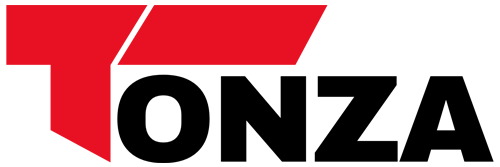How to convert stl to CNC g-code?
How to Convert STL to CNC G-Code
In the world of manufacturing, efficiency and precision are key factors for success. One common challenge that engineers face is converting STL files, which are widely used for 3D printing, into CNC G-code for machining processes.
We will guide you through the process of converting STL to CNC G-code in a step-by-step manner, ensuring that the final output is accurate and ready for machining.
Step 1: Understanding STL and CNC G-Code
Before diving into the conversion process, it is important to understand the basics of both STL and CNC G-code.
STL (Standard Tessellation Language) is a file format commonly used for 3D printing, representing the surface geometry of a 3D object using a mesh of triangles.
On the other hand, CNC G-code is a programming language used to control CNC machines, specifying the movements and actions required to machine a part from a raw material.
Step 2: Choosing the Right Software
There are several software options available for converting STL to CNC G-code, each with its own features and capabilities. Some popular choices include MeshCAM, Fusion 360, and Vectric VCarve.
It is important to choose a software that is capable of handling complex geometries and generating efficient toolpaths for machining.
Step 3: Importing the STL File
The first step in the conversion process is to import the STL file into the chosen software. This can usually be done by opening the software and selecting the option to import a new file.
Make sure to adjust the settings and orientation of the model as needed to ensure that it is positioned correctly for machining.
Step 4: Generating Toolpaths
Once the STL file is imported, the next step is to generate toolpaths for machining.
This involves specifying the cutting tools to be used, the machining operations to be performed, and the feed rates and speeds for each operation.
The software will automatically generate the G-code based on these inputs, ensuring that the part is machined accurately and efficiently.
Step 5: Simulating the Machining Process
Before sending the G-code to the CNC machine, it is important to simulate the machining process to check for any errors or collisions.
Most software packages include a simulation feature that allows you to visualize the machining operations and ensure that the toolpaths are correct.
Make any necessary adjustments before proceeding to the next step.
Step 6: Exporting the G-Code
Once the toolpaths have been generated and simulated, the final step is to export the G-code for use with the CNC machine.
This can usually be done by selecting the option to save or export the toolpaths as a G-code file.
Make sure to save the file in the appropriate format for your CNC machine, ensuring compatibility and smooth operation.
Conclusion
Converting STL to CNC G-code is a crucial step in the manufacturing process, allowing engineers to accurately machine parts with precision and efficiency.
By following the steps outlined in this article and using the right software, you can ensure that your designs are translated seamlessly from the digital world to the physical world.
Remember to always double-check your toolpaths and simulate the machining process before starting production to avoid any costly mistakes.