
How to create a CNC turning program from a CAD model or drawing?
Introduction
Creating a CNC turning program from a CAD model or drawing is a critical part of the manufacturing process. This process requires precision, attention to detail, and knowledge of both CAD software and CNC programming.
This article targets engineers with a manufacturing background who want to improve their knowledge and skills in CNC programming.
Importing the CAD Model or Drawing
The first step in creating a CNC turning program is to import the CAD model or drawing into the CAM software. This step is crucial as it provides the foundation for the rest of the programming process.
The CAD model or drawing will serve as a reference for creating toolpaths and determining the machining operations required to produce the part.
When you import the CAD model or drawing, you must ensure that the file is compatible with the CAM software you are using.
Most CAM software programs support a variety of file formats, including .step, .iges, .dxf, and .dwg. Make sure to select the appropriate file format that preserves the geometry and dimensions of the part accurately.
After you import the CAD model or drawing, you can analyze the part geometry and identify the features that need machining..
This analysis helps you determine the required tooling, the necessary machining operations, and the order in which to perform them.
Creating the Stock Setup
After importing the CAD model or drawing, the next step is to create the stock setup in the CAM software.
The stock setup defines the raw material from which the part will be machined and establishes the coordinate system for the machining operations.
To create the stock setup, you will need to define the dimensions of the raw material, including the length, width, and diameter.
You will also need to specify the orientation of the part relative to the machine axes, such as the X, Y, and Z directions.
This information is crucial for generating accurate toolpaths and ensuring that the part is machined correctly.
Once the stock setup is defined, you can begin setting up the workholding fixtures and locating points in the CAM software.
Workholding fixtures are used to secure the raw material in place during machining, while locating points help align the part with the machine axes.
By accurately defining the stock setup, you can ensure that the part is machined with precision and accuracy.
Generating Toolpaths
With the CAD model imported and the stock setup defined, the next step is to generate toolpaths for the machining operations.
Toolpaths are the paths that the cutting tool will follow to remove material from the part and create the desired features.
There are several types of toolpaths that can be generated, depending on the machining operations required.
Some common toolpaths used in CNC turning include roughing, finishing, grooving, threading, and drilling.
Each toolpath is created by selecting the appropriate cutting tool, specifying the cutting parameters, and defining the machining strategy.
When generating toolpaths, it is essential to consider factors such as tool selection, cutting speeds and feeds, toolpath optimization, and toolpath simulation.
These factors can have a significant impact on the machining process and the quality of the finished part. By carefully planning and optimizing the toolpaths, you can ensure efficient and accurate machining operations.
Simulating the Machining Process
Before outputting the CNC turning program for the machine, it is crucial to simulate the machining process in the CAM software.
Machining simulation allows you to visualize the toolpaths, verify the machining operations, and identify any potential issues or errors that may arise during machining.
During the simulation, you can check for collisions between the cutting tool and the part, ensure that the toolpaths are within the part boundaries, and verify the toolpath sequence.
By simulating the machining process, you can detect and correct any errors before running the program on the CNC machine, reducing the risk of tool breakage or scrap parts.
Additionally, machining simulation can help optimize the toolpaths and machining parameters for greater efficiency and productivity.
By analyzing the simulation results, you can make adjustments to the toolpaths, cutting speeds, feeds, and depths of cut to improve the machining process and achieve better surface finish on the part.
Outputting the CNC Turning Program
Once the toolpaths have been generated and the machining process has been simulated, the final step is to output the CNC turning program for the machine.
The CNC turning program contains the instructions for the machine to follow, including the toolpath coordinates, cutting parameters, spindle speeds, and feed rates.
When outputting the CNC turning program, it is essential to select the appropriate post processor for the machine being used.
The post processor converts the toolpath data generated by the CAM software into a format that is compatible with the CNC machine controller.
Make sure to configure the post processor settings correctly to ensure that the program runs smoothly on the machine.
Before running the CNC turning program on the machine, it is advisable to perform a dry run or toolpath verification to check for any errors or inconsistencies.
During the dry run, the machine simulates the toolpaths without cutting material, allowing you to verify the program and make any necessary adjustments before machining the actual part.
Conclusion
Creating a CNC turning program from a CAD model or drawing requires careful planning, attention to detail, and knowledge of both CAD software and CNC programming.
By following the steps outlined in this article, engineers with a manufacturing background can improve their skills in CNC programming and create accurate and efficient machining programs for the CNC machine.
From importing the CAD model to generating toolpaths and outputting the CNC turning program, each step in the process plays a crucial role in ensuring the successful production of the part.
By utilizing the capabilities of CAM software and simulating the machining process, engineers can optimize the toolpaths, improve machining efficiency, and achieve better quality parts.
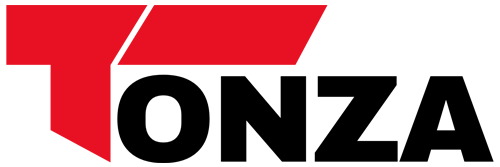



1 thought on “How to create a CNC turning program from a CAD model or drawing?”
Can’t wait to test these tips.
Comments are closed.